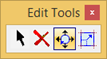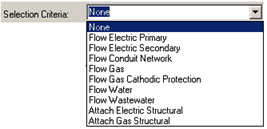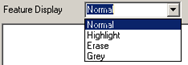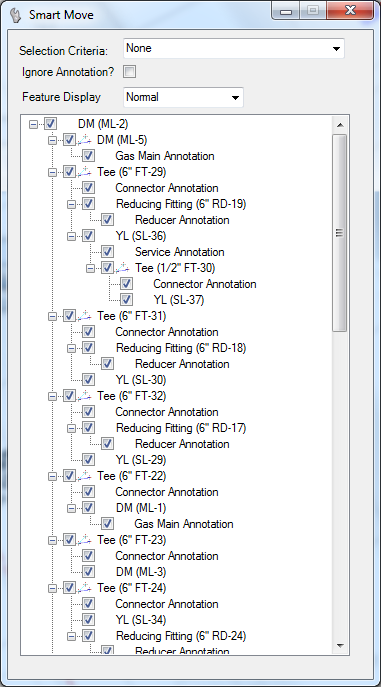Smart Move Tool
To move a feature:
- Execute the Smart Move command. The Command Settings dialog appears.
- Set the Selection Criteria from the pull down menu. The None setting signifies no selection criteria is desired.
- Toggle the Ignore Annotation setting as required. Off signifies that annotations are to be left at their current location and orientation.
- Change the feature display settings to the desired display mode. It is used to display the selected feature and related features.
- Press the left-mouse button (Accept) over a feature to select it. The tree view populates with the feature information and related features information. The user is now able to move the feature and move/modify related features to a new location. If the desired feature was not selected, a right-mouse (Reset button) loads the next feature in the location tolerance.
- Move the cursor to dynamically display modifications to the features.
- Accept or Reject the changes by pressing the left-mouse button or right-mouse button respectively.
- The command will restart. To exit the command, right-mouse button again.